

Welo Widgets Page
On this page you will find all the Welo widgets, what you can customize and how to integrate them properly.
The name of your company, the link to your Welo Page and the other data to be replaced are available directly in your dashboard.
If you have doubts or don't know how to proceed, our dedicated support is at your disposal. Write to us and we will help you.
Fixed Base widget (recommended)
To install Welo Badge You must enter 2 lines of code on your site.
The widget will appear at the bottom left: first as hoop, then after a few seconds it expands and shows the messages, clicking it opens your Welo Page in popups, without letting the user log out of your site.
Where to insert the codeEnter the snippet before closing the tag </body> of your site.
What you need to change in the snippet:
⚠️ I valori devono essere inseriti dentro le virgolette " ".
Non rimuovere mai le virgolette.
1) Data-URL (MANDATORY) It is the link of the Your Welo Page, you must replace:INSERT_HERE_YOUR_WELO_PAGE with the link to your Welo Page:https://www.welobadge.com/welo-page/nome-azienda2)
Data-company (RECOMMENDED) It is the Name of the company which will be shown in the widget messages, you must replace:INSERT_HERE_THE_COMPANY_NAMEwith the real name (e.g.
Amazon).
Reviews widget
This widget allows you to show on your site number of verified reviews and average rating of your company on Welo.
Enter this snippet at the exact point where you want the widget to appear (footer, product page, Trust section, etc.):
Replace SLUG-OF-YOUR-COMPANY With slug assigned by Welo (examples: welo, amazon, ebay etc...)
The Slug is the final part of the name assigned by Welo, used in the widget, corresponds to /company-name And it is Case Sensitive.
⚠️ Must be written all in lowercase,
Correct example: PennywiseWrong example: PennywiseFind the slug exact: in your Welo dashboard or in the link of your Welo Page
As an example: https://www.welobadge.com/en/welo-page/Welo
The part after the last “/” It is the Your company slug.
The number of reviews and the rating are updated automatically every day.
You don't need to reinstall anything, if you want to force an immediate refresh: change the parameter ? v= (e.g. ? v=1737) or clear the browser cache
Ctrl + F5 (Windows)/ Cmd + Shift + R (Mac)
⚙️ Customizable parametersData-Align
Define where you want the badge to be displayed horizontally.
You can choose between:
Left to align it to the left
Center To keep it in the center
Right To move it to the right
If you don't specify anything, the badge is automatically placed in the center.
Verified Tags
The Welo Verified Tags they are micro-widgets that you can insert next to phrases, sections or statistics to show that the information, results or partners indicated have been verified by Welo.
These tags increase transparency and help customers understand that the reported data is real, not marketing.
Copy and paste one of the following snippets Where do you want to show the verification (for example next to '+10,000 customers', 'Official XYZ partner', '95% orders delivered on time', etc.).
⚠️ Remember to replace LINK WELO PAGE with the full link to your official Welo verification page.(including https), it should be something like this;
https://www.welobadge.com/welo-page/Name of your company
🟢 Show the badge with the words: “Results verified by Welo” Perfect for numerical data, statistics or business performance.
🟢 Show the badge with the words: 'Welo Verified Partners' Ideal next to logos or 'Our Partners' sections.
🟢 Show the badge with the words: “Information verified by Welo” Perfect for business statements (e.g. “100% Made in Italy”, “ISO Certificate”, “Secure Payments”).
⚙️ Customizable parameters
You can customize the behavior of the widget through simple attributes Date* inside the tag <script>.
You don't need any additional configuration or extra code. Data-URL
It is the link to your official Welo page. It is used to link the badge to your verified analysis.
Example:https://www.welobadge.com/en/welo-page/your-brand
➡️ This parameter is required.
Data-Align
Define where you want the badge to be displayed horizontally.
You can choose between:
Left to align it to the left
Center To keep it in the center
Right To move it to the right
If you don't specify anything, the badge is automatically placed in the center.
Data-lang
Set the language of the badge text.
You can use:IT for the Italian version
US for the English version
If you don't indicate anything, the widget automatically recognizes the browser language and adapts accordingly.
Image widget
We recommend placing the widgets at strategic points such as the checkout, the forms, the registration or the login, to maximize their effectiveness.
They are fully customizable: you can change their colors, sizes and effects.
It is sufficient to have a minimum familiarity with the code, as illustrated in dedicated page.
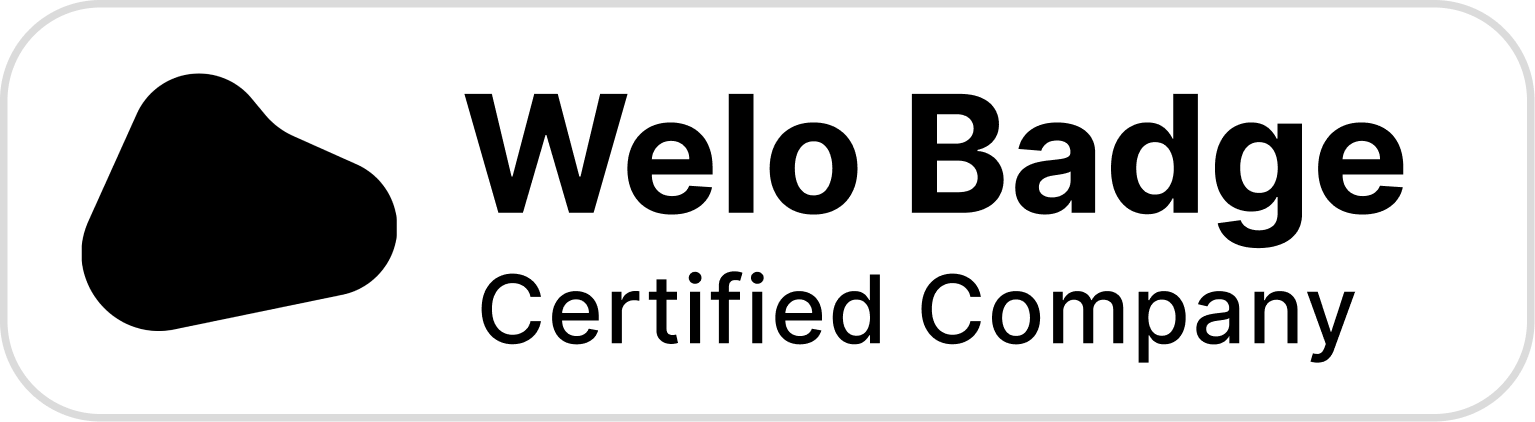
This is the welo Classic Badge, you can integrate it by copying the following code:

This is the welo Classic Badge, you can integrate it by copying the following code:



